Here are the steps you take to integration with Microsoft Team:
- Follow these instructions to integrate Tap My Back with Office 365
- Click to Install Tap My Back App for Teams
- Login to Microsoft Teams with the email account that you used on Tap My Back
- Go to Microsoft Teams > "more added apps" on your Microsoft Teams sidebar menu and look for Tap My Back

And it's done!
Now you’re able to give recognition and check your news feed or profile directly from Microsoft Teams.
News Feed
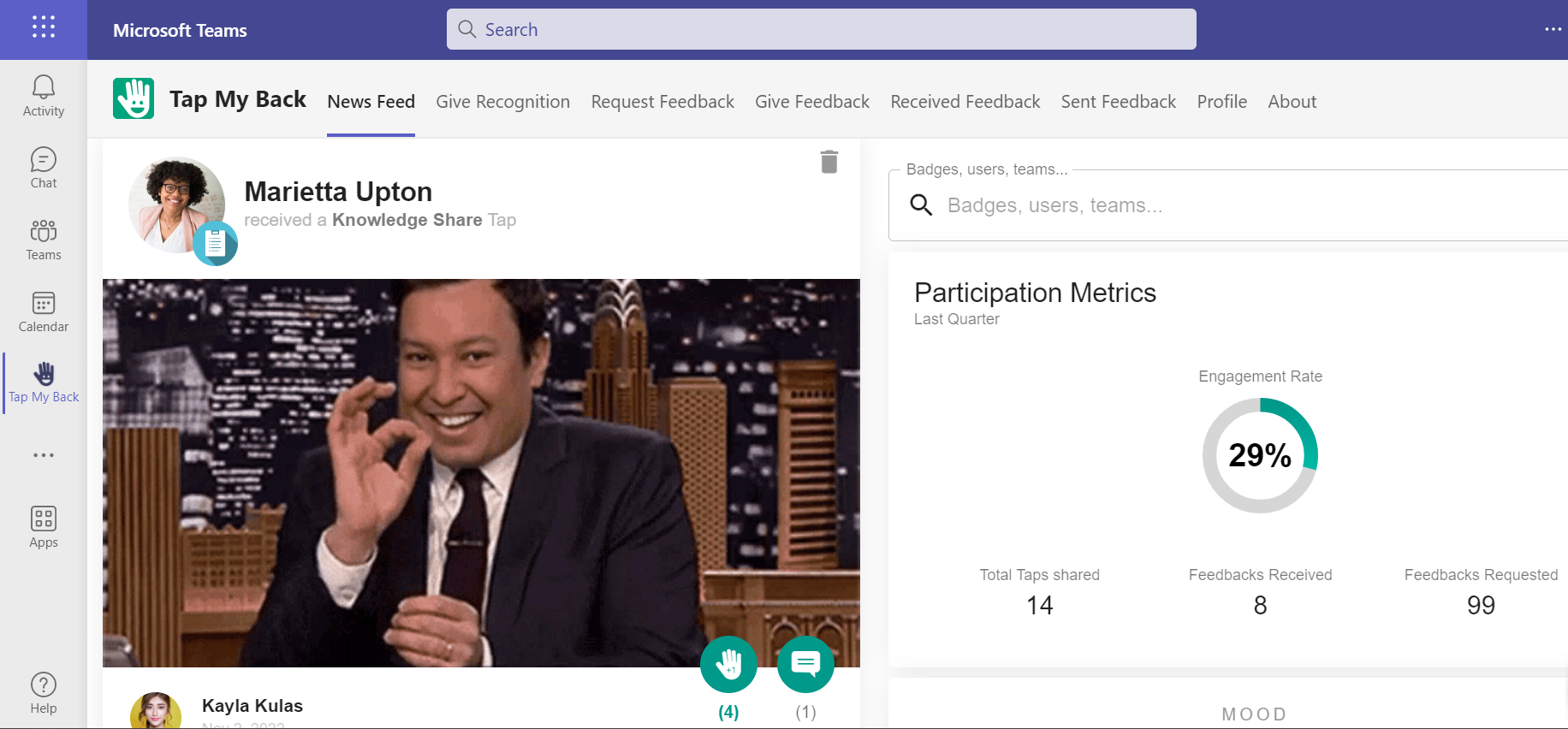
Give Recognition
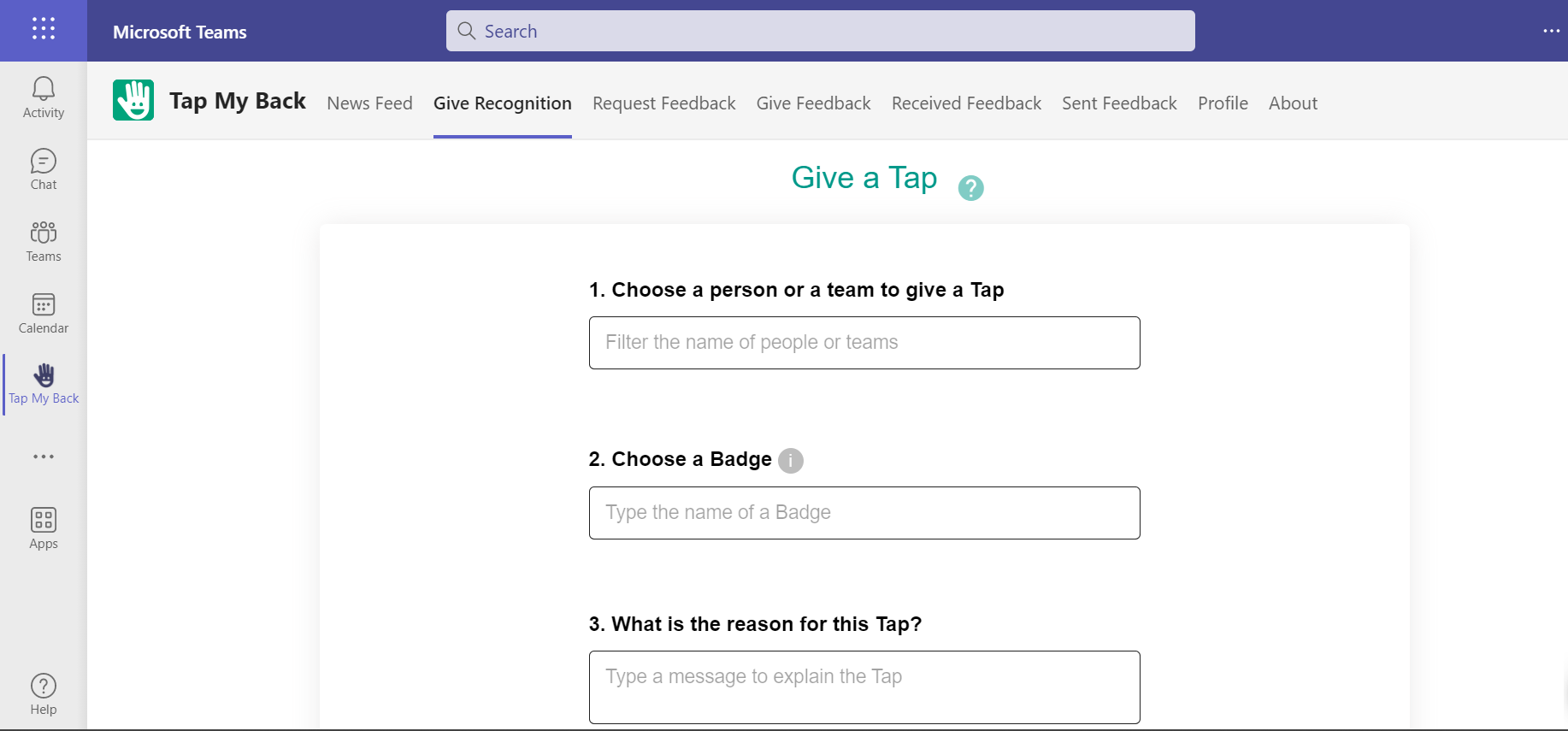
Personal Profile
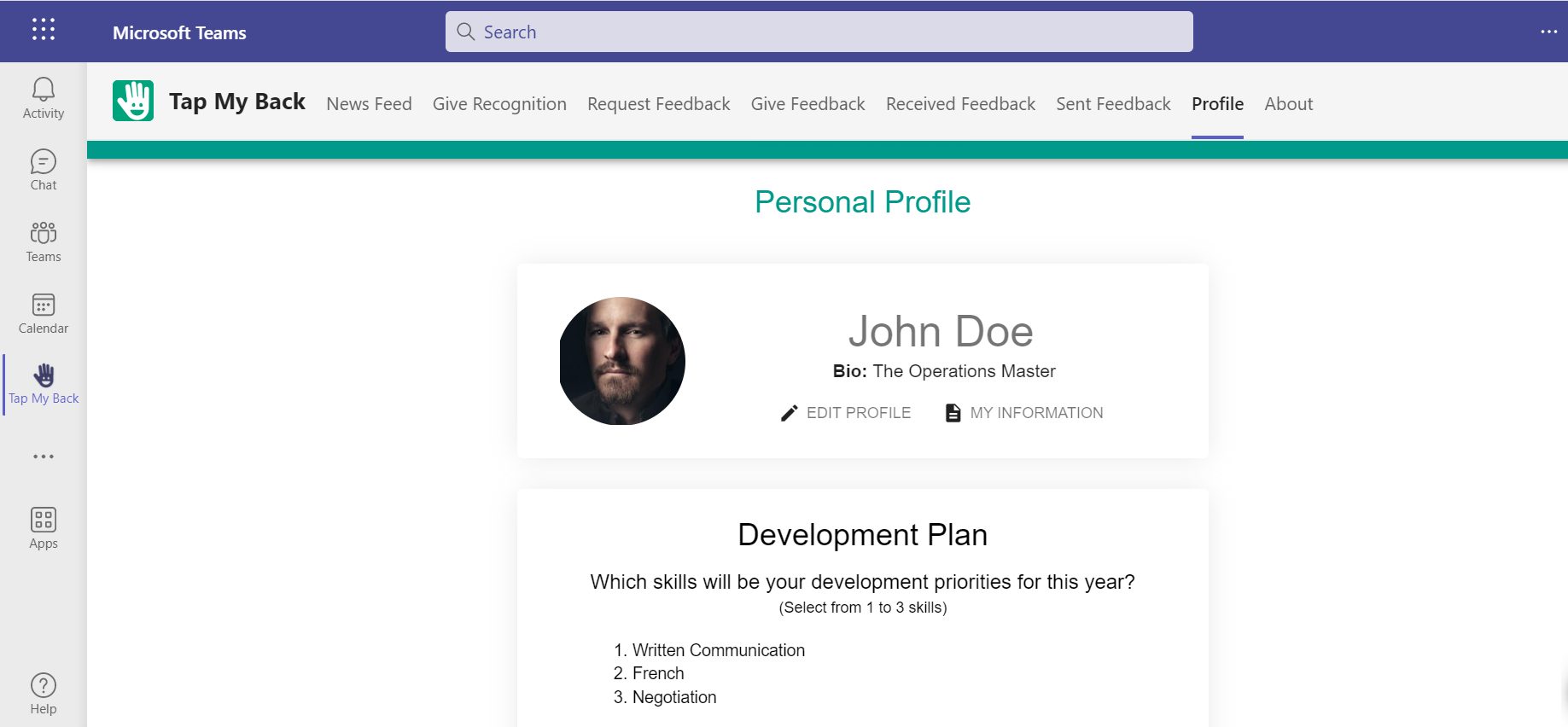
Also, the recognitions can appear on your team chat!
On your Microsoft Teams account, select the channel where you want to receive notifications regarding Tap My Back activity.
Press the options icon of that channel and select the option "Connectors".
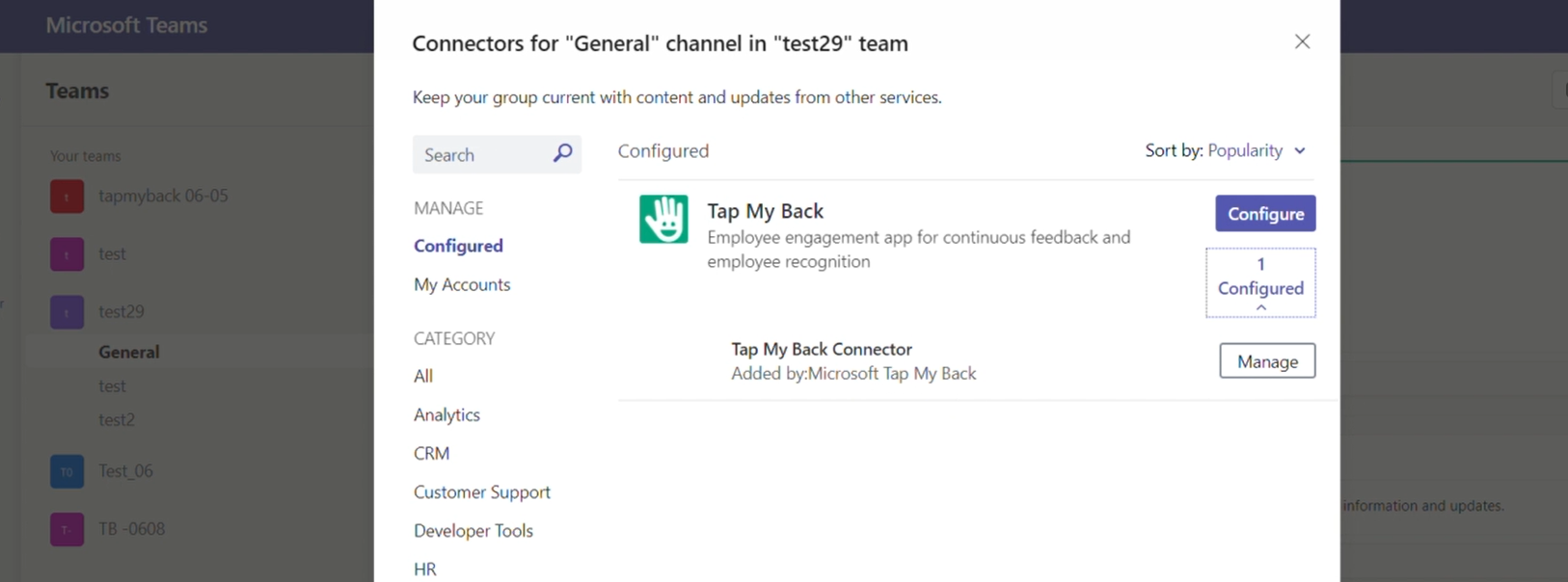
Search for your application and we'll do the heavy lifting! After this you'll be able to see notifications like this one:
We hope this integration adds value to you! And if you have any doubts don't hesitate to reach out to us (through hello@tapmyback.com).
Huge Tap to you!
PS: Please rate this article, so we can make it better over time. Thanks, again!
To see how to integrate Tap My Back into Microsoft Teams check our article: Office 365 / Active Directory